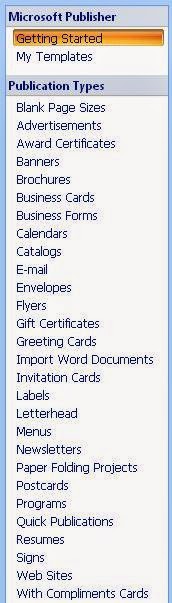61.
What is Fixed Size Framing?
In
fixed-size framing, there is no need for defining the boundaries of the frames.
The size itself can be used as a delimiter.
62.
Define Character Stuffing?
In byte stuffing (or character stuffing), a
special byte is added to the data section of the frame when there is a
character with the same pattern as the flag. The data section is stuffed with
an extra byte. This byte is usually called the escape character (ESC), which
has a predefined bit pattern. Whenever the receiver encounters the ESC
character, it removes it from the data section and treats the next character as
data, not a delimiting flag.
63. What is Bit Stuffing?
Bit
stuffing is the process of adding one extra 0 whenever five consecutive Is
follow a 0 in the data, so that the receiver does not mistake the pattern
0111110 for a flag.
64.
What is Flow Control?
Flow control refers to a set of procedures
used to restrict the amount of data that the sender can send before waiting for
acknowledgment.
65.
What is Error Control ?
Error
control is both error detection and error correction. It allows the receiver to
inform the sender of any frames lost or damaged in transmission and coordinates
the retransmission of those frames by the sender. In the data link layer, the
term error control refers primarily to methods of error detection and
retransmission.
66.
What Automatic Repeat Request (ARQ)?
Error control is both error detection and
error correction. It allows the receiver to inform the sender of any frames
lost or damaged in transmission and coordinates the retransmission of those
frames by the sender. In the data link layer, the term error control refers
primarily to methods of error detection and retransmission. Error control in
the data link layer is often implemented simply: Any time an error is detected
in an exchange, specified frames are retransmitted. This process is called
automatic repeat request (ARQ).
67.
What is Stop-and-Wait Protocol?
In Stop and wait protocol, sender sends one
frame, waits until it receives confirmation from the receiver (okay to go
ahead), and then sends the next frame.
68.
What is Stop-and-Wait Automatic Repeat Request?
Error correction in Stop-and-Wait ARQ is done
by keeping a copy of the sent frame and retransmitting of the frame when the
timer expires.
69.
What is usage of Sequence Number in Relaible Transmission?
The
protocol specifies that frames need to be numbered. This is done by using
sequence numbers. A field is added to the data frame to hold the sequence
number of that frame. Since we want to minimize the frame size, the smallest
range that provides unambiguous communication. The sequence numbers can wrap
around.
70.
What is Pipelining ?
In
networking and in other areas, a task is often begun before the previous task
has ended. This is known as pipelining.
71. What is Sliding Window?
The sliding window is an abstract concept that
defines the range of sequence numbers that is the concern of the sender and
receiver. In other words, he sender and receiver need to deal with only part of
the possible sequence numbers.
72. What is Piggy Backing?
A
technique called piggybacking is used to improve the efficiency of the
bidirectional protocols. When a frame is carrying data from A to B, it can also
carry control information about arrived (or lost) frames from B; when a frame
is carrying data from B to A, it can also carry control information about the
arrived (or lost) frames from A.
73. What are the two types of transmission
technology available?
(i) Broadcast and
(ii) point-to-point
74.
What is subnet?
A generic term for section of a large networks
usually separated by a bridge or router.
75.
Difference between the communication and transmission.
Transmission
is a physical movement of information and concern issues like bit polarity,
synchronisation, clock etc. Communication means the meaning full exchange of
information between two communication media.
Thank You........
Next Part: Part-6
Fort Part-4: Click Here